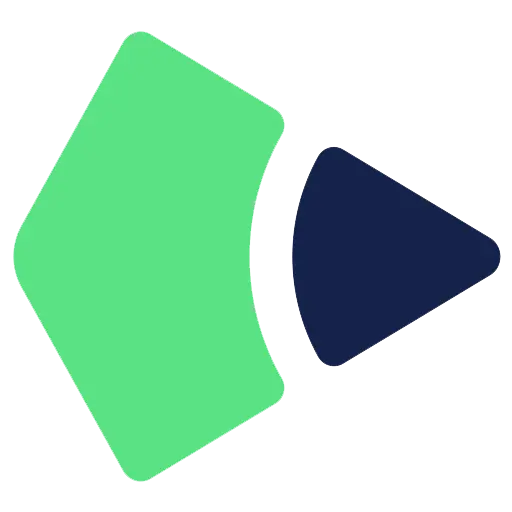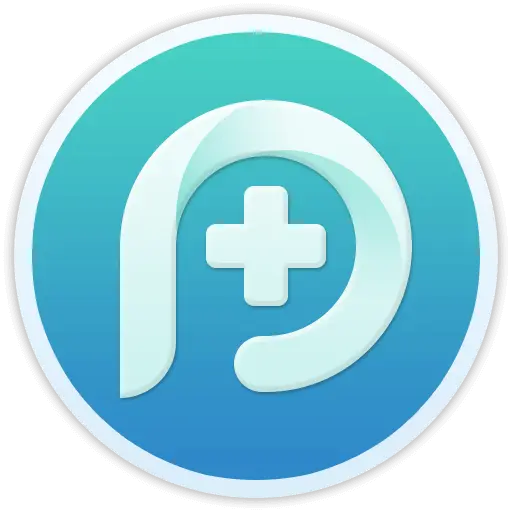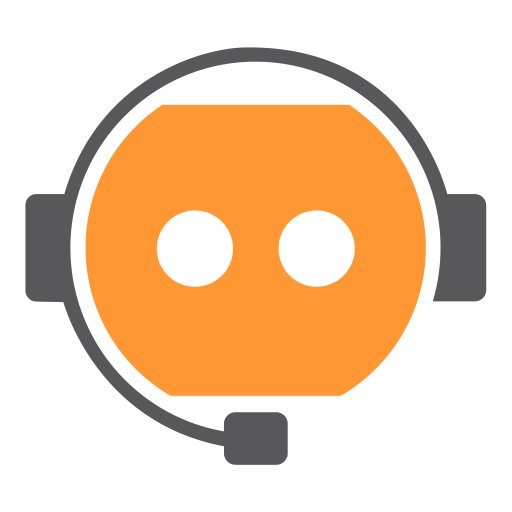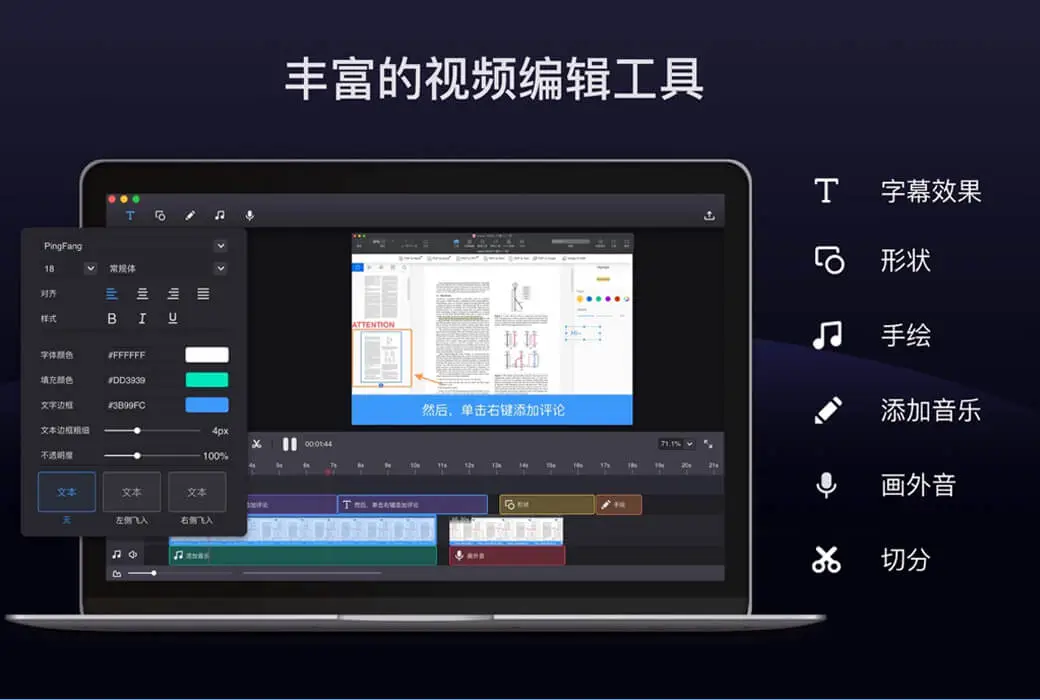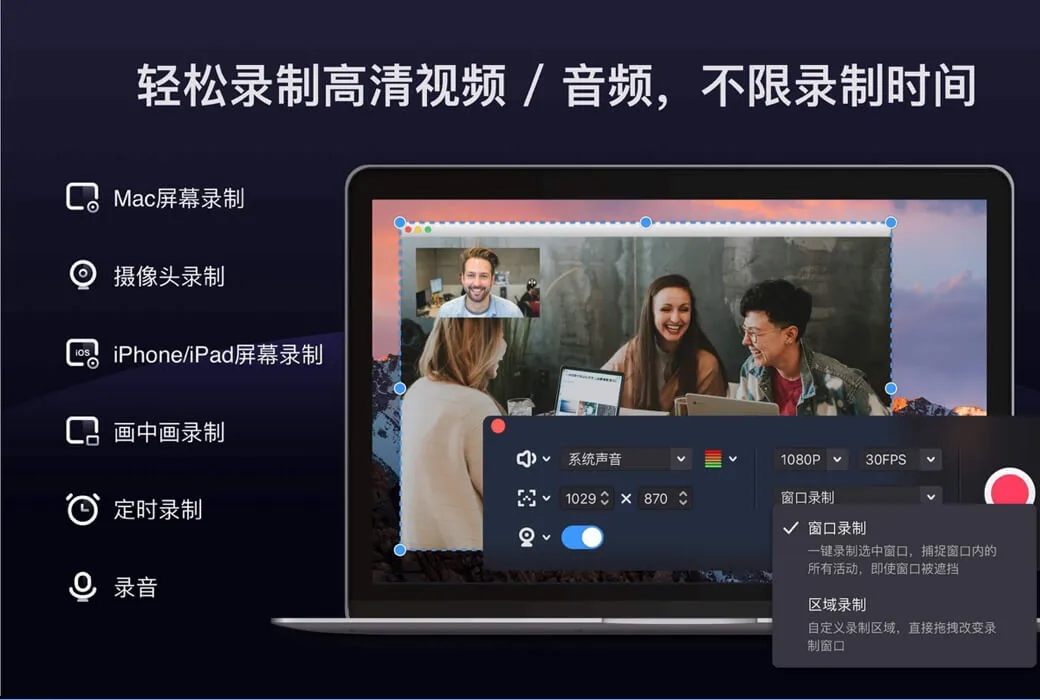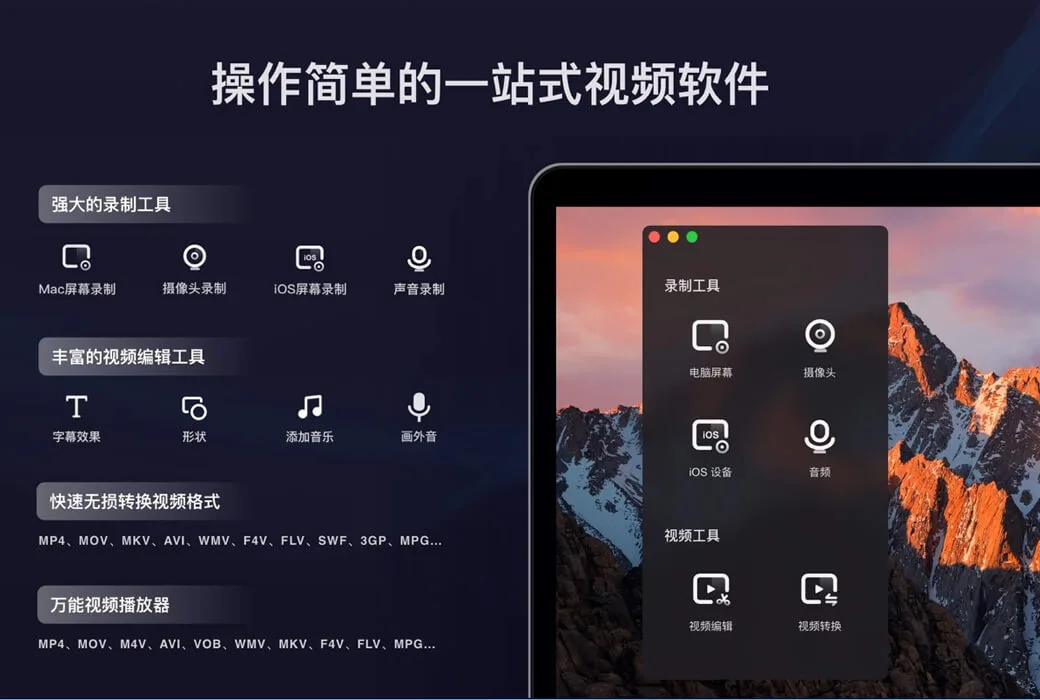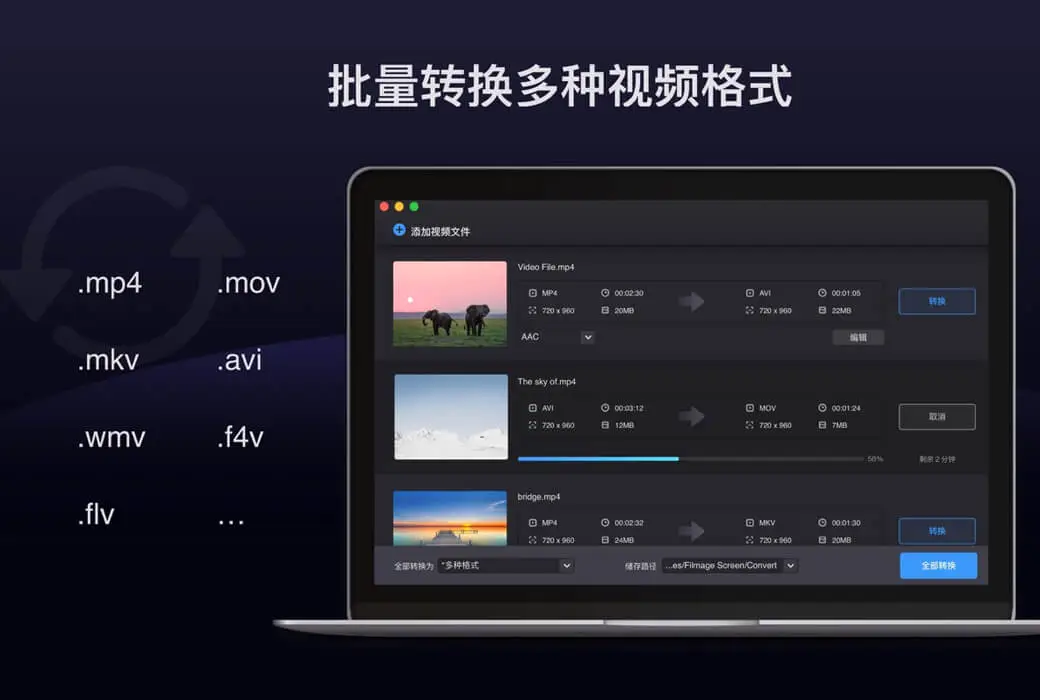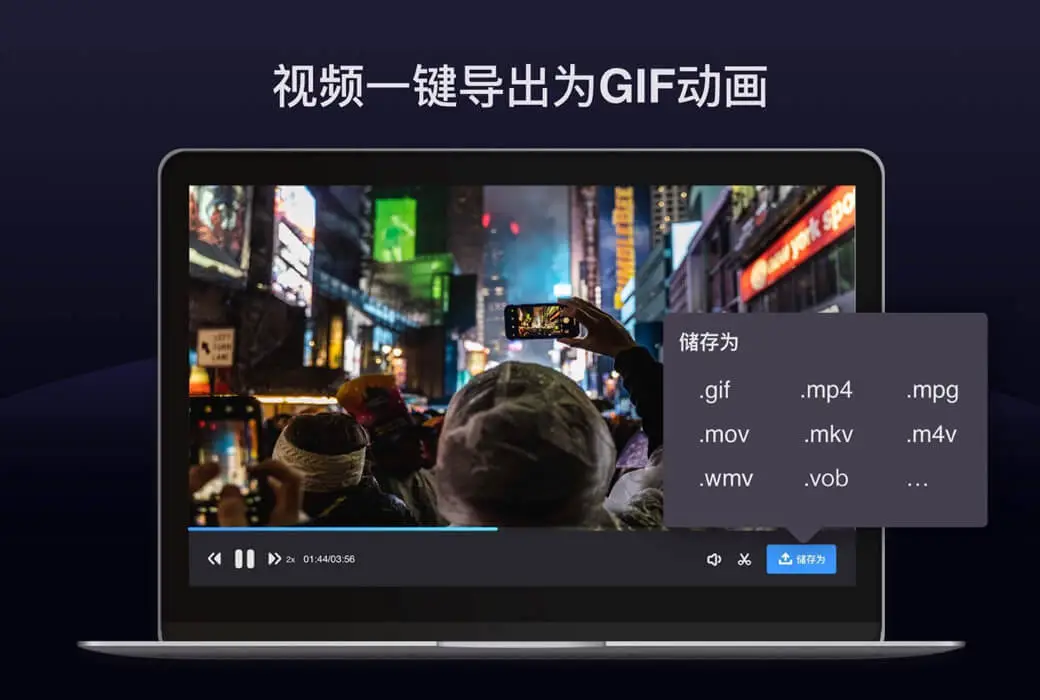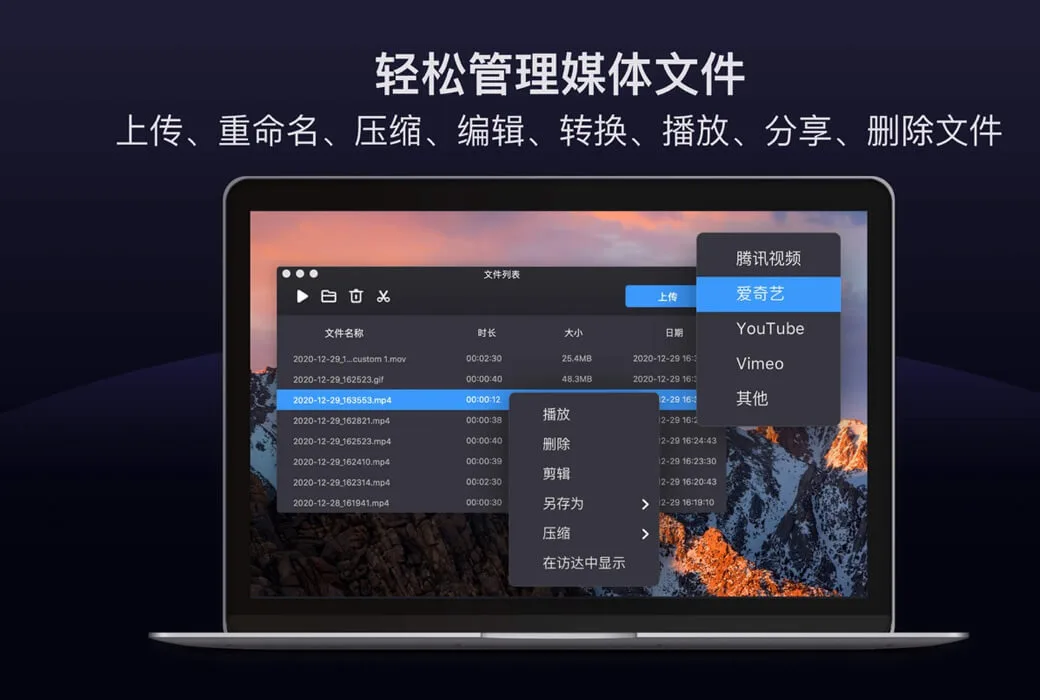You haven't signed in yet, you can have a better experience after signing in
 Filmmage Screen Mac recording&video editing&video player software
Filmmage Screen Mac recording&video editing&video player software

Activity Rules
1、Activity time:{{ info.groupon.start_at }} ~ {{ info.groupon.end_at }}。
2、Validity period of the Group Buying:{{ info.groupon.expire_days * 24 }} hours。
3、Number of Group Buying:{{ info.groupon.need_count }}x。
Please Pay Attention
1、Teamwork process: Join/initiate a Group Buying and make a successful payment - Within the validity period, the number of team members meets the activity requirements - Group Buying succeeded!
2、If the number of participants cannot be met within the valid period, the group will fail, and the paid amount will be refunded in the original way.
3、The number of people required and the time of the event may vary among different products. Please pay attention to the rules of the event.

Filmmage Screen Mac recording&video editing&video player software




Filmage Screen is a professional video recording and editing software that integrates the best screen recording, professional video editing, fast video format conversion, and diverse video format playback. It is a one-stop solution for processing videos!
The Filmage Screen interface is simple and user-friendly. You can record Mac screens by customizing recording areas or specifying windows, and record iOS screens using WIFI or USB. 1080P, 4K high-definition recording, accurately capturing every frame of motion on the screen! One click recording of exclusive game videos, online tutorials, daily life, and more.
In addition, the editing function supports adding subtitle effects, adding text, images, graphics, hand drawn, music and other materials, and supports voice over recording. Through Filmage Screen, export your videos without watermarks to any video format and support batch conversion of videos.
You can convert any video to over 30 formats including MP4, MOV, AVI, WMV, MKV, FLV, 3GP, MPEG, and export the video as a GIF animation! It can open videos in multiple formats and play them in full format, allowing you to watch any video you want at will.
Easy to operate video recording
- By recording Mac screens, creating video tutorials, game tutorials, or video demonstrations, etc
- Full screen recording: Record screen activities in full screen or select any size, including recording all trajectories of mouse cursor movement
- Window recording: Record a specified window, capturing all activities within that window even if it is covered or obscured
- Recording iOS Screen: Recording iOS Screen via WiFi/USB Image
- Before recording, create videos of different sizes by selecting 1080P/720P/360P screen resolutions to achieve the effect of compressing video files
- Quickly export recorded videos to MP4, GIF animations (GIF Maker), and other formats
- Use the system's built-in microphone, computer sound, or audio input device to record. Unlimited recording time
Professional video editing suite
- Use the complete editing suite to edit videos for faster and easier editing
- Use basic editing tools to edit videos: text, shape, sketch, music, clip, redo, undo
- Professional editing tools: Use voiceover and dynamic subtitle effects to create your own short videos
- Customize the content/color/size/position of text to create personalized subtitles and protect video copyright
- One click mute, eliminate the original sound of the video, and easily change the background music of the video
- Export videos to MOV, M4V, MKV, AVI, WMV, and over 30 types of watermark free videos
Any Video Converter Pro
- Convert any video file to MP4, MOV, AVI, MKV, and over 30 other formats
- Convert the video to iMovie, Final Cut Pro, Or ProRes for further editing
- Support recording video files directly from your iOS device
- Batch convert multiple files into the same or different formats
- Quickly convert high-definition videos without any quality loss
- Customize output folder to save output files
media player
- Supports playing all video formats: MP4, MOV, AVI, MKV, F4V, F4B, and over 1000 other formats
- Processing various 4K/1080P/720P high-definition videos for further editing operations
Upgrade and Support Services
- Purchase Filmage Screen Pro and enjoy lifetime free upgrades
- Priority customer support
- If you have any feedback or opinions, please feel free to contact us: support@filmagepro.com
- Or check the official website: https://www.filmagepro.com

Official website:https://www.filmagepro.com/zh-cn/filmagescreen
Download Center:https://filmage-screen.apsgo.cn
Backup Download:N/A
Delivery time:24-hour automatic shipping
Operating platform:macOs
Interface language:Supports Chinese interface display, with multiple languages available.
Update instructions:Permanent use, free updates for sub versions.
Pre purchase trial:Free trial.
How to receive the goods:After purchase, the activation information will be sent to the email address at the time of placing the order, and the corresponding product activation code can be viewed in the personal center, My Orders.
Number of devices:One user supports one device.
Replacing the computer:Uninstall the old computer and activate it on the new computer.
Activation guidance:To be added.
Special instructions:To be added.
reference material:https://www.filmagepro.com/download

Any question
{{ app.qa.openQa.Q.title }}
How to solve audio problems during recording?
Recording online courses:
If you want to record online courses, we recommend that you clean up junk files on your computer and exit memory intensive applications before recording to ensure recording stability.
So please refer to the following instructions:
1. Open System Preferences ->Click on Sound ->Select Filmage Multi Output Device in Output;
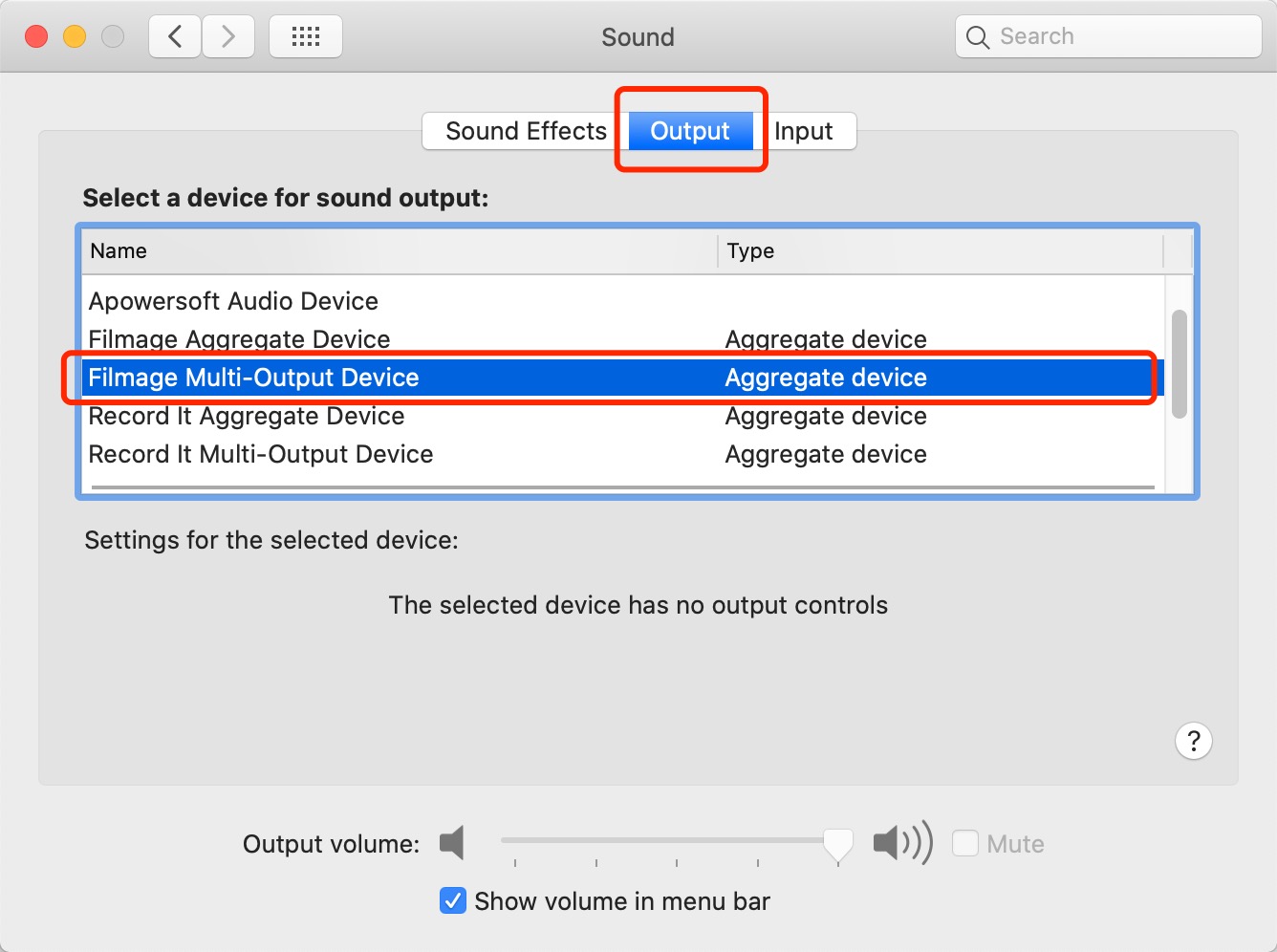
2. Open an online course app (such as CCtalk), click on the sound settings of the online course app, select the built-in microphone and Filmage multi output device;
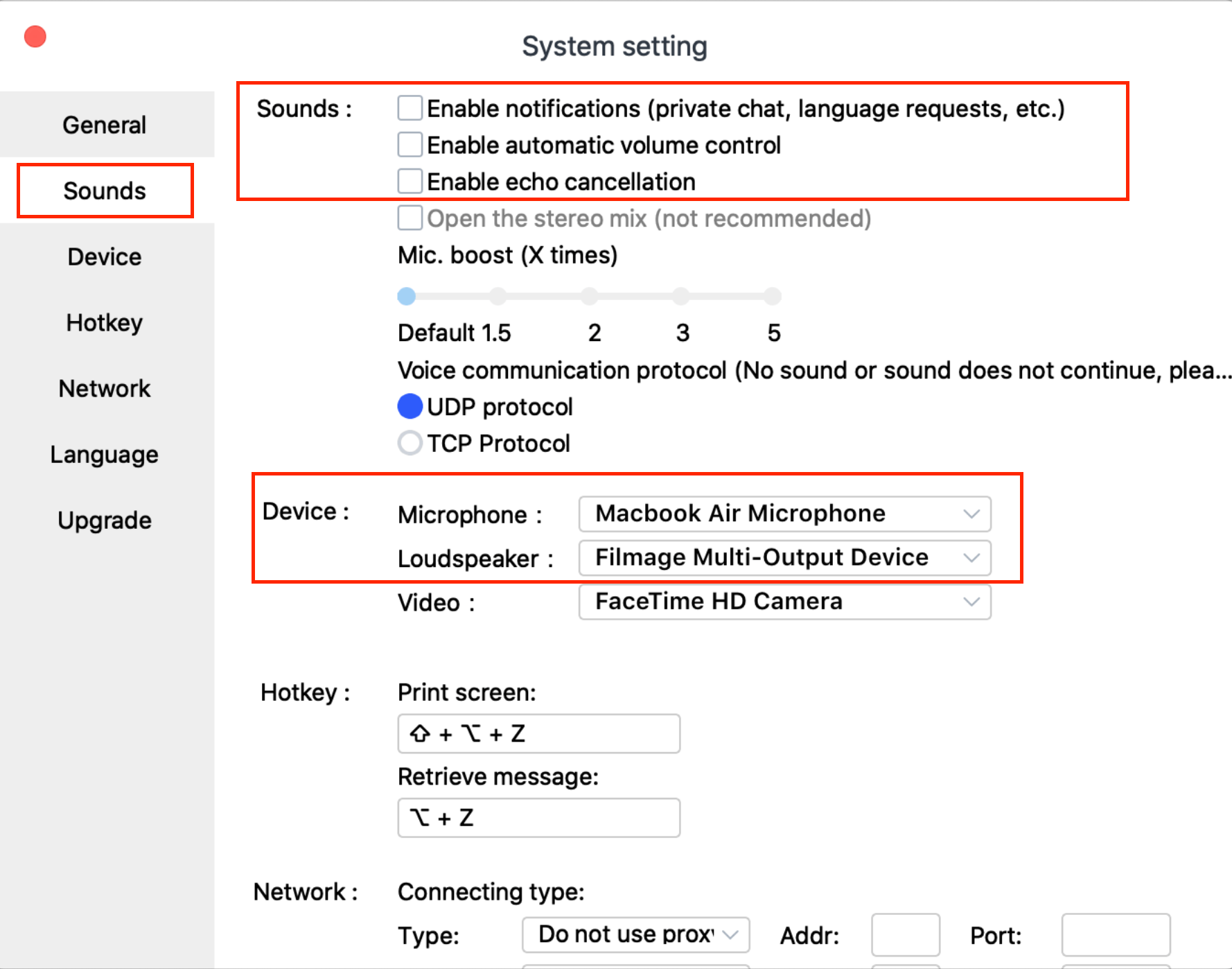
3. After setting up, restart the online course app and Filmage Screen;
If you only want to record system sound, please open the Filmage screen and select the system sound in the audio source (automatic) during recording; If you want to record both system sound and microphone sound at the same time, please select "System Sound and Microphone" in "Audio Source (Auto)".
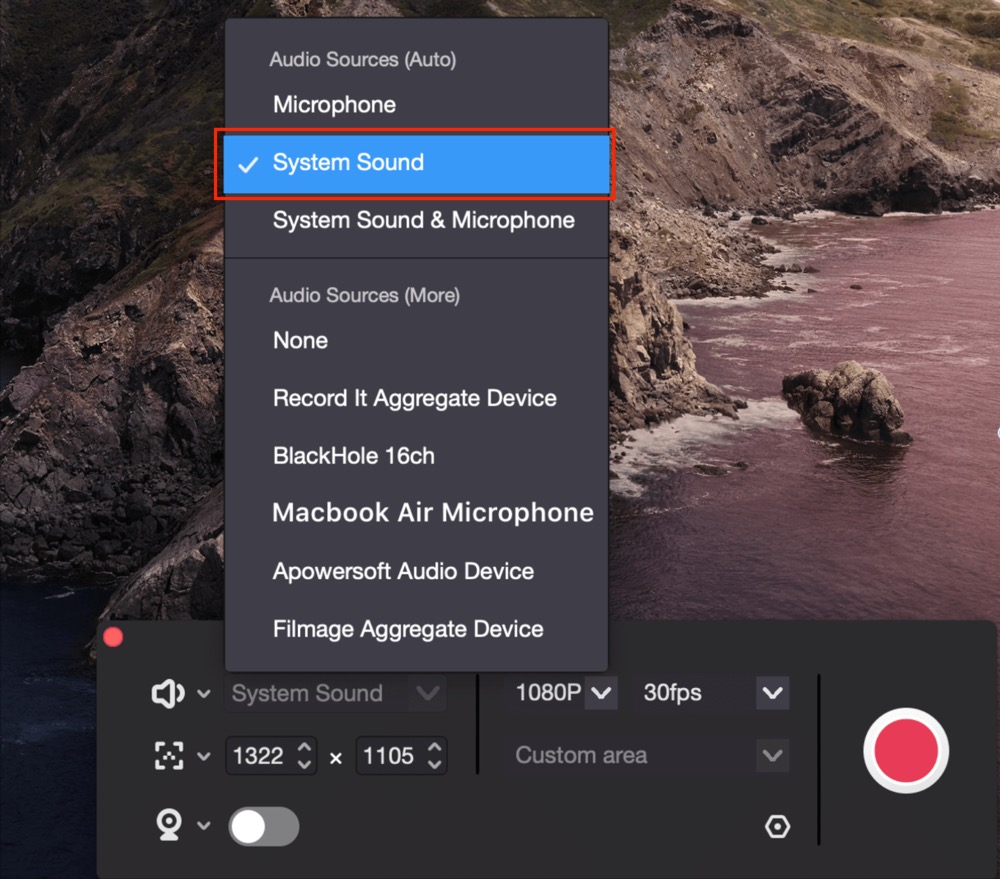
Notes: 1 If you need to record with headphones, do not unplug them while Filmage Screen is running. If there is a lag during the recording process, it is recommended to choose a resolution of 1080P and a frame rate of less than 20FPS for recording.
We suggest upgrading to the professional version, which can choose 1080P, 4K screen recording, or custom frame rate recording. Click here to get a 7-day free trial of Filmage Screen.
Recording an online meeting:
If you want to record an online meeting, we recommend that you clean up junk files on your computer and exit memory intensive applications before recording to ensure recording stability.
So please refer to the following instructions:
1. Open System Preferences ->Click on Sound ->Select Filmage Multi Output Device in Output;
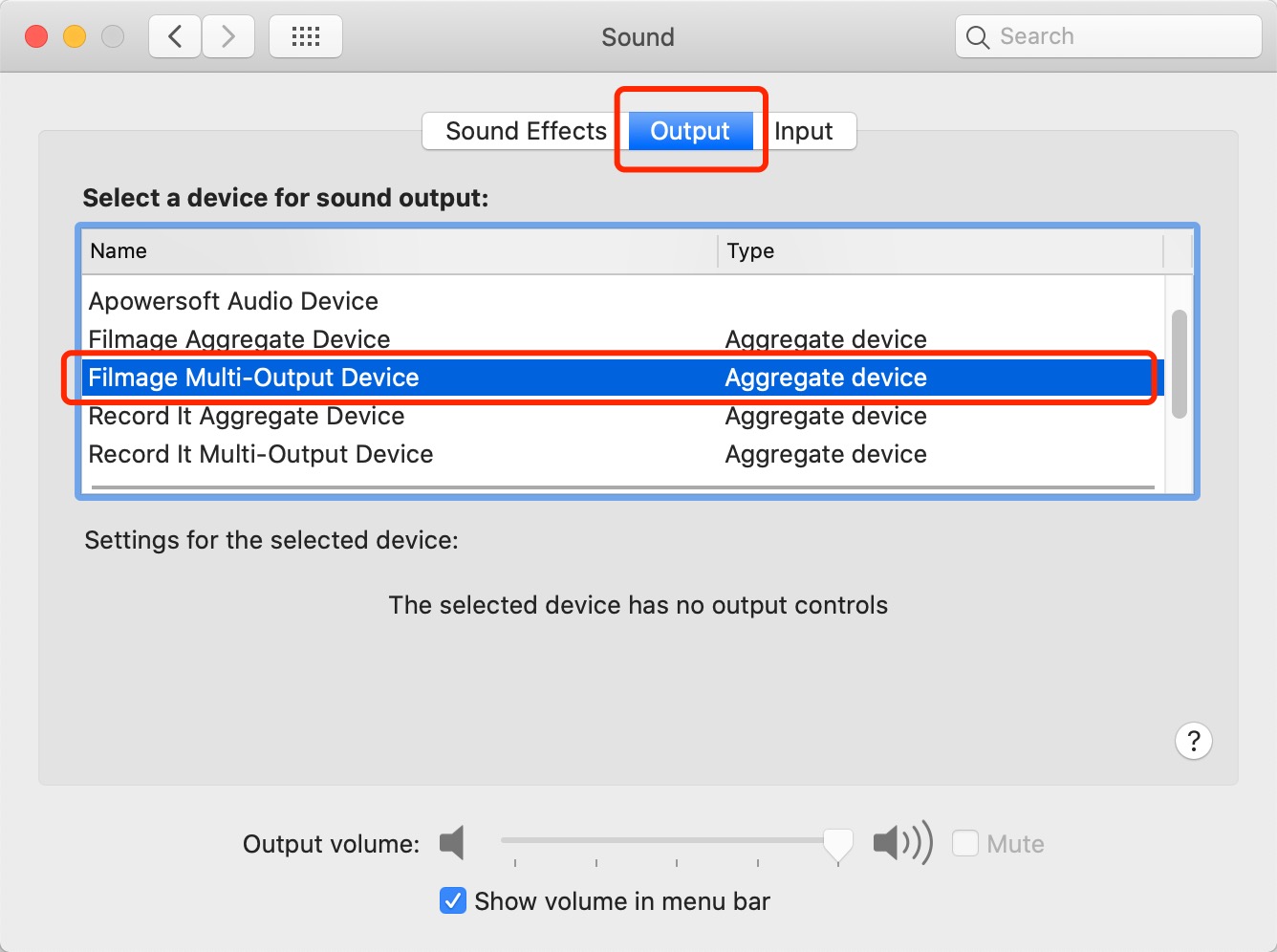
2. Open an online meeting application (e.g. Zoom) ->; Click on preferences;
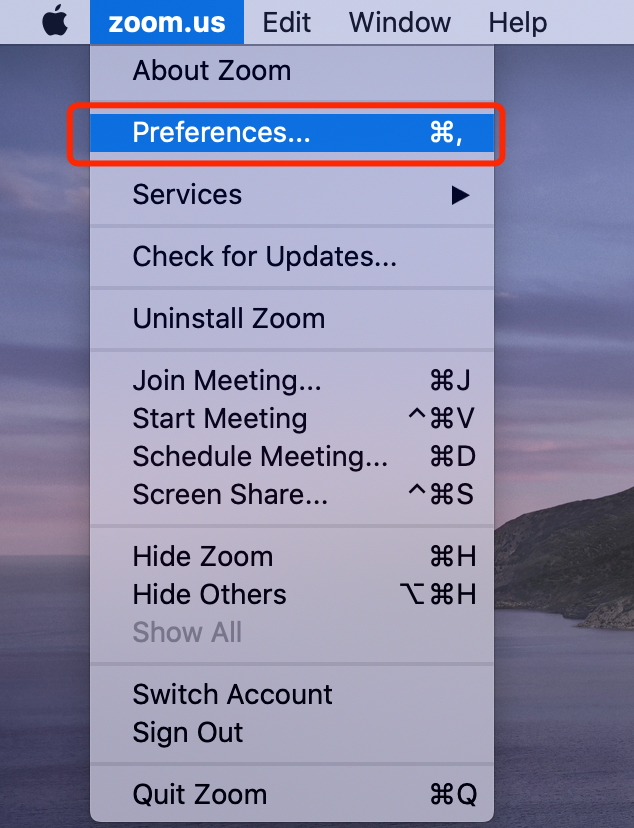
3. Click on the sound settings of the online meeting application, select the built-in microphone on the microphone, and select Filmage multi output device on the speaker;
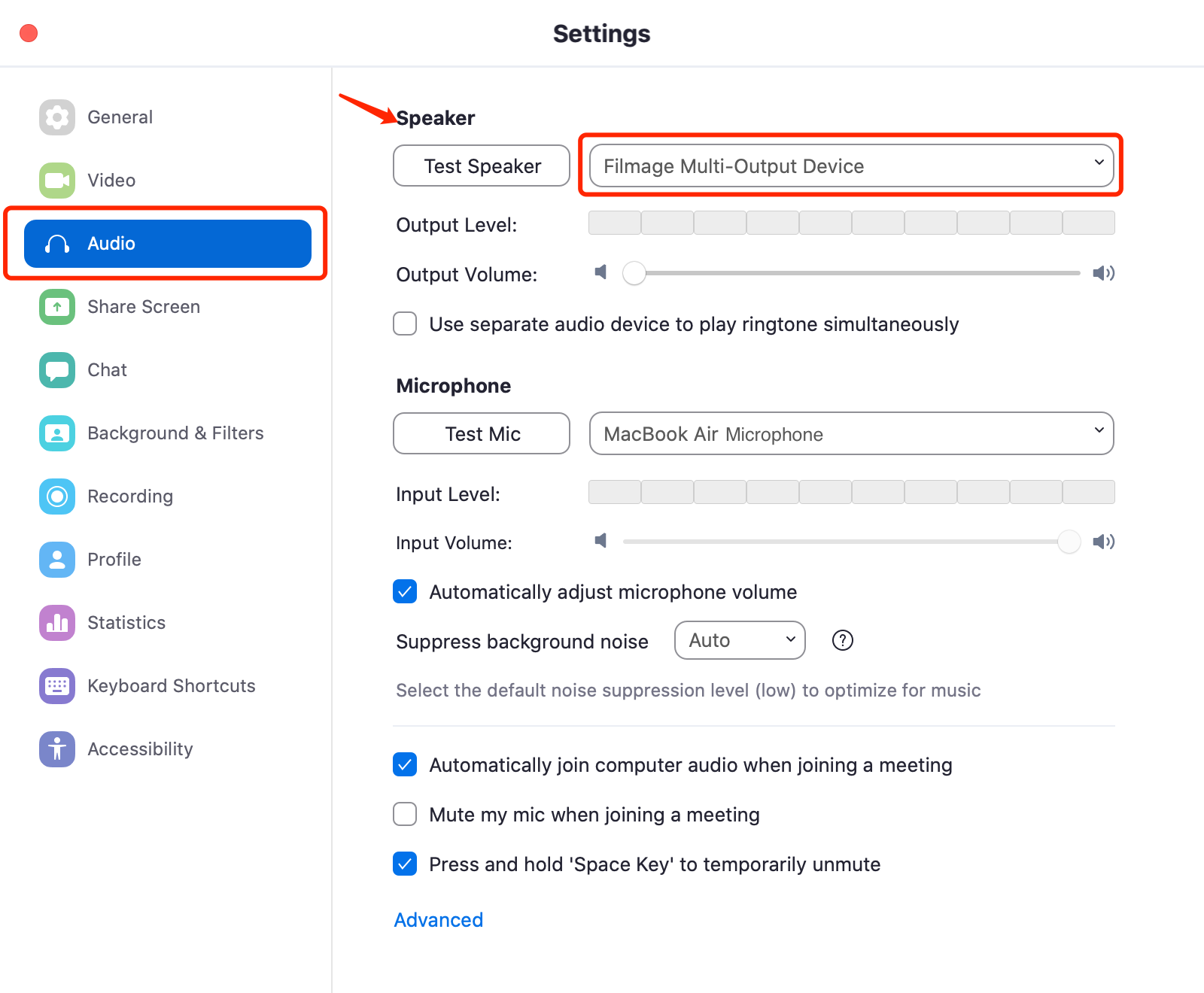
If you want to record both system sound and microphone sound at the same time, please select system sound and microphone in the audio source (automatic); If you only want to record system sound, please open Filmage Screen and select S System sound in the audio source (automatic) during recording.
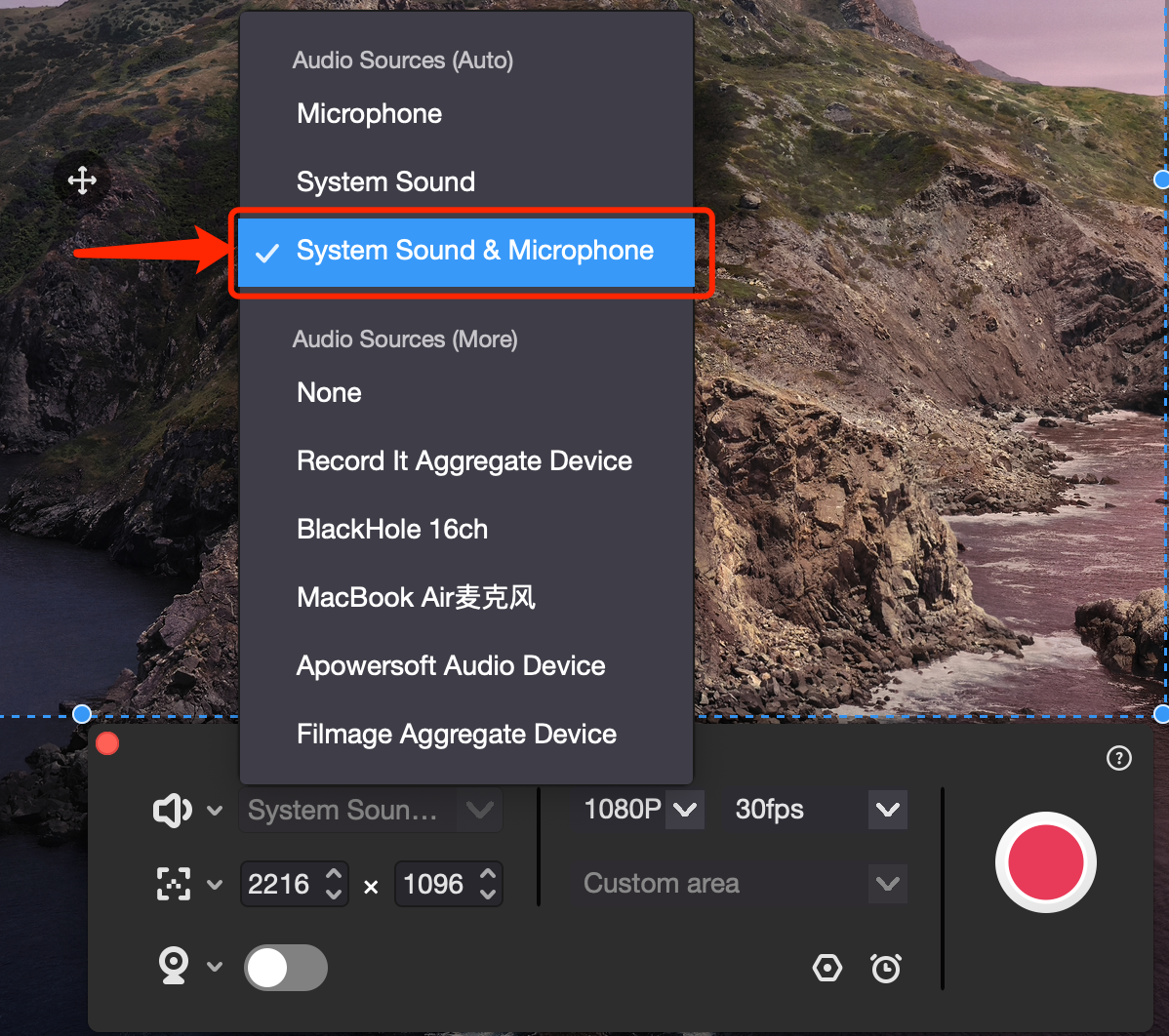
5. Then start recording.