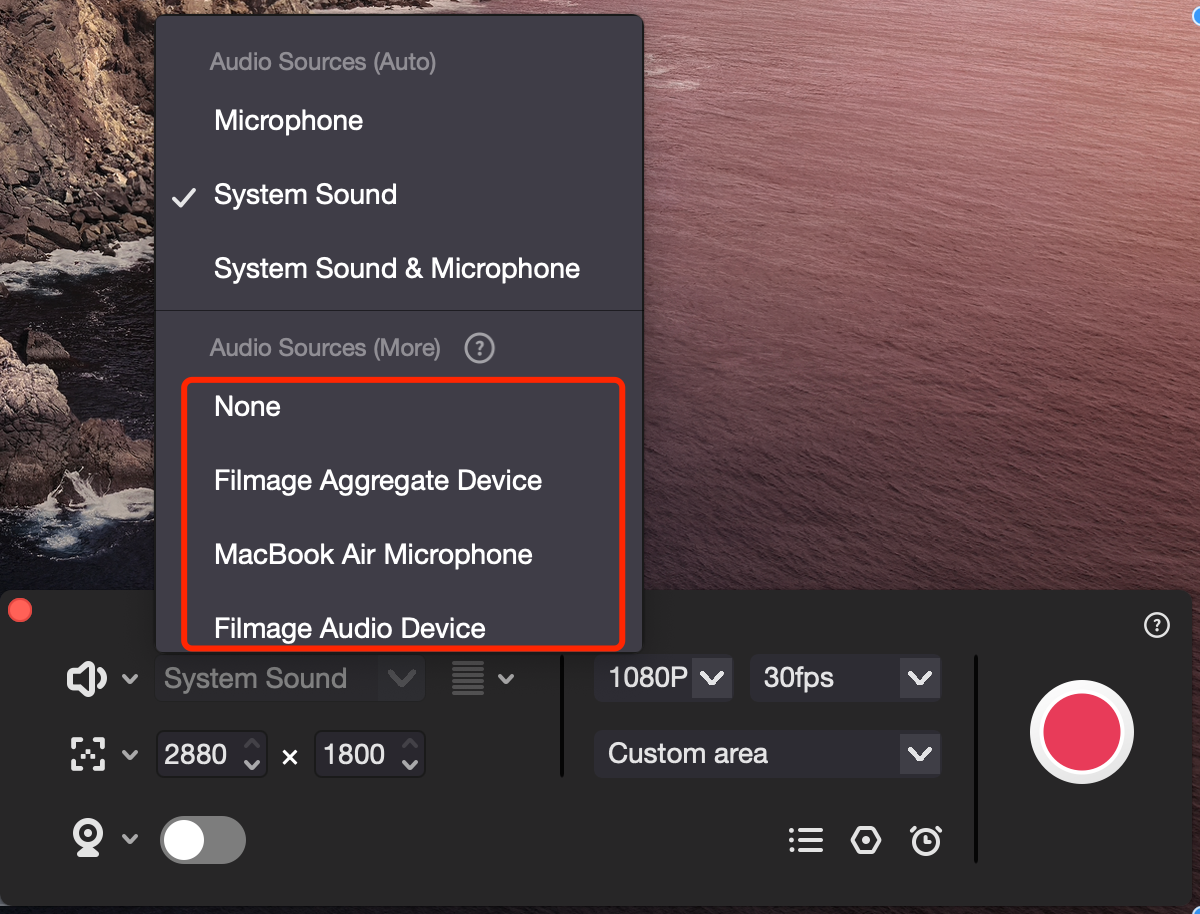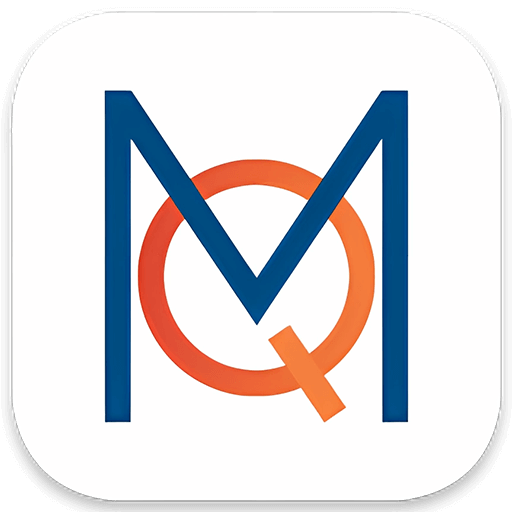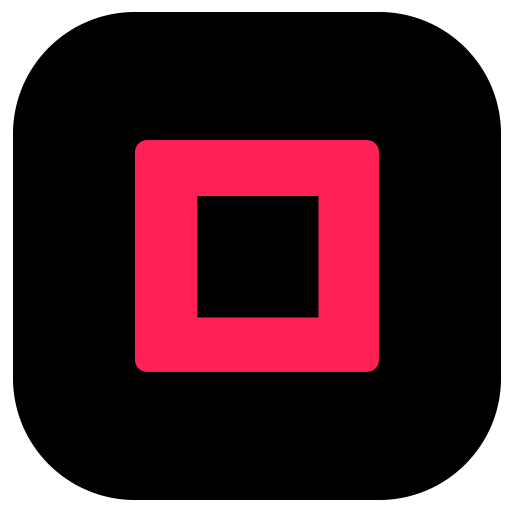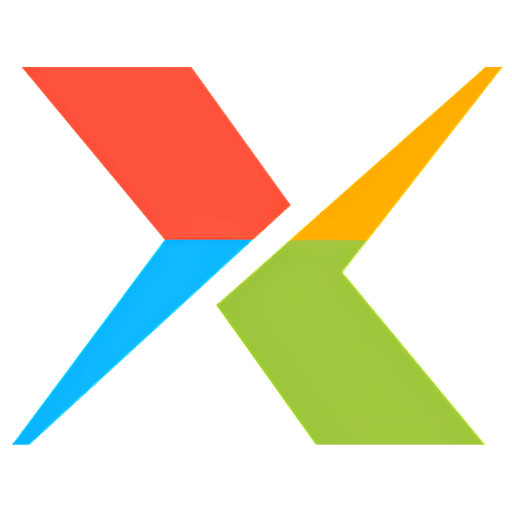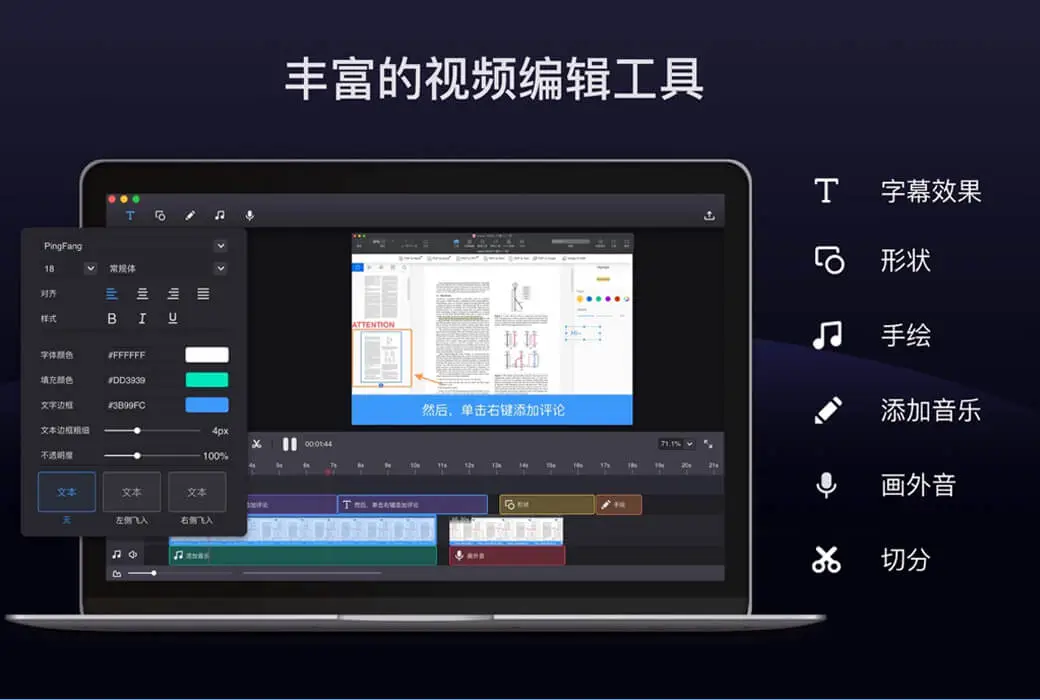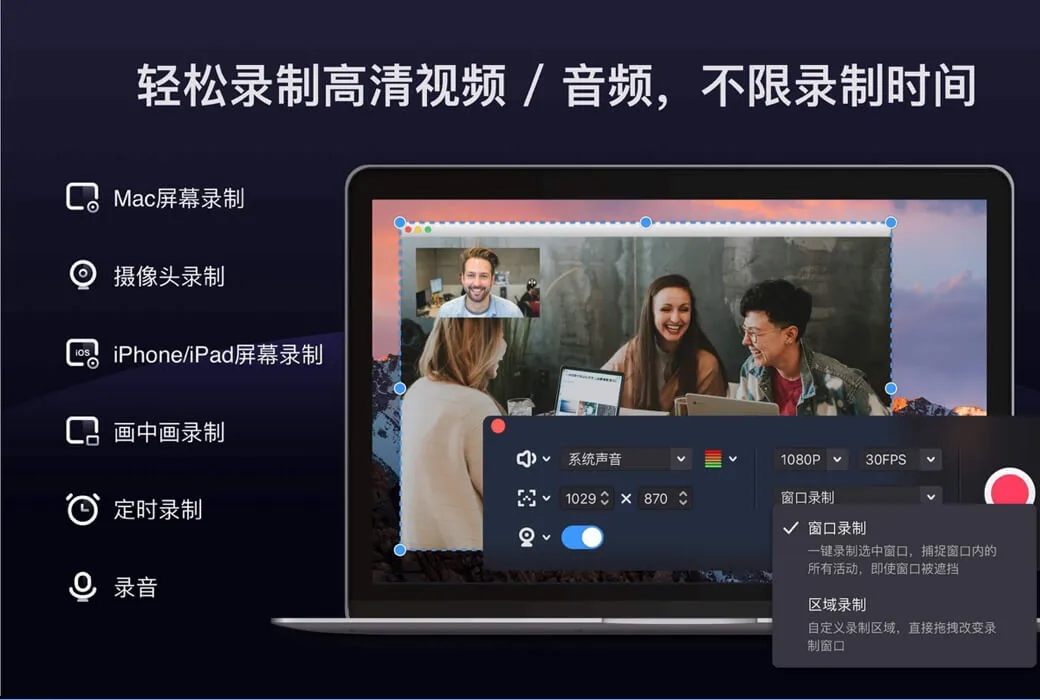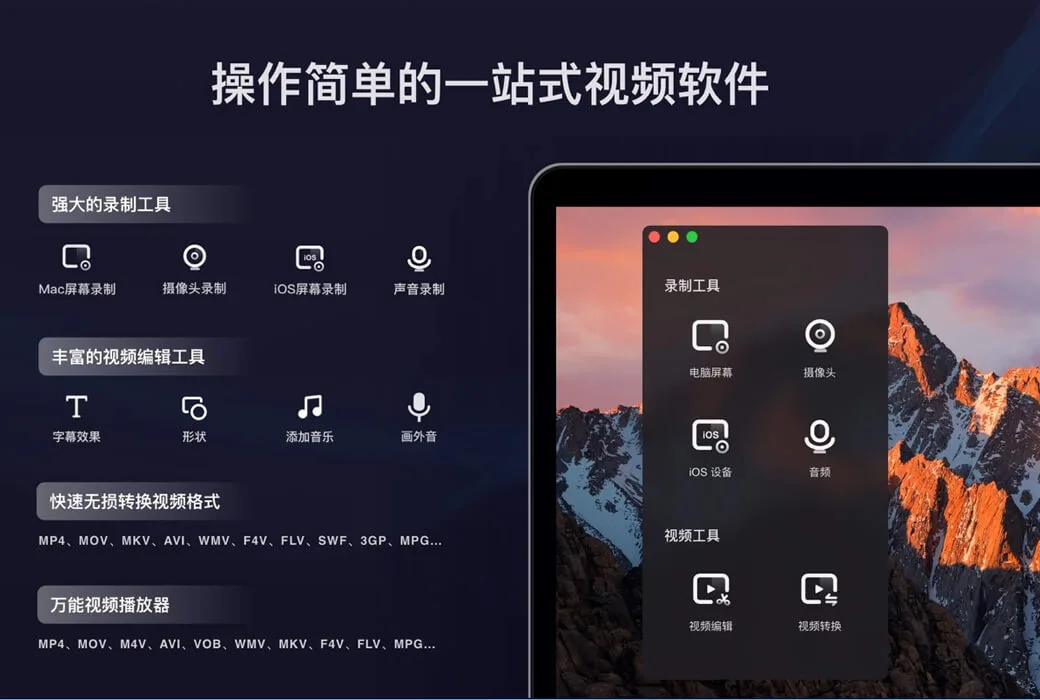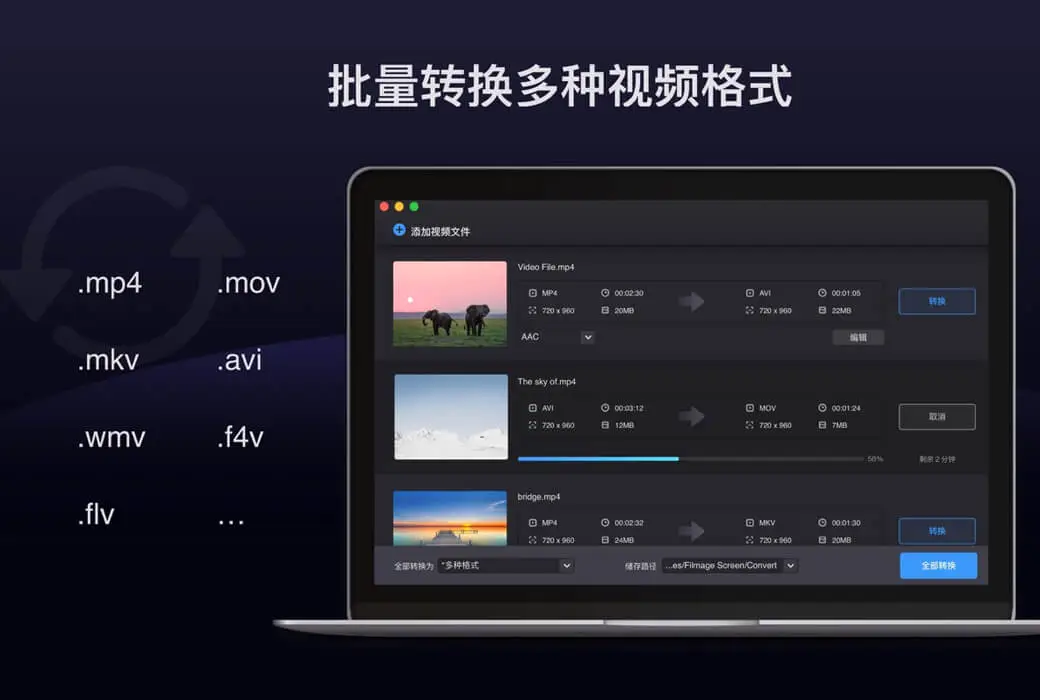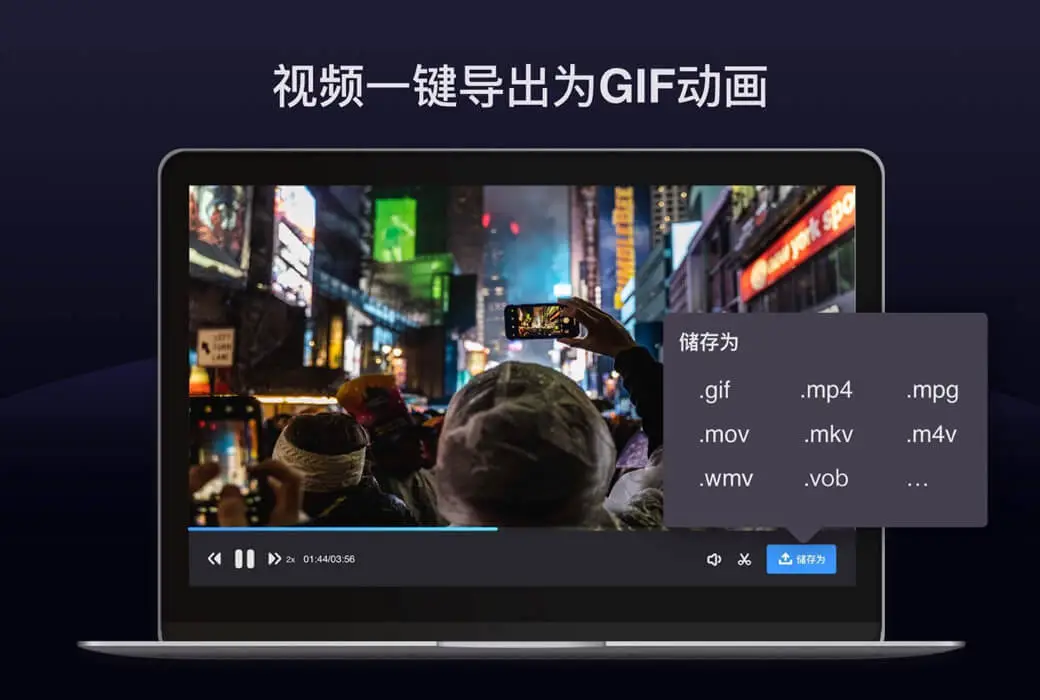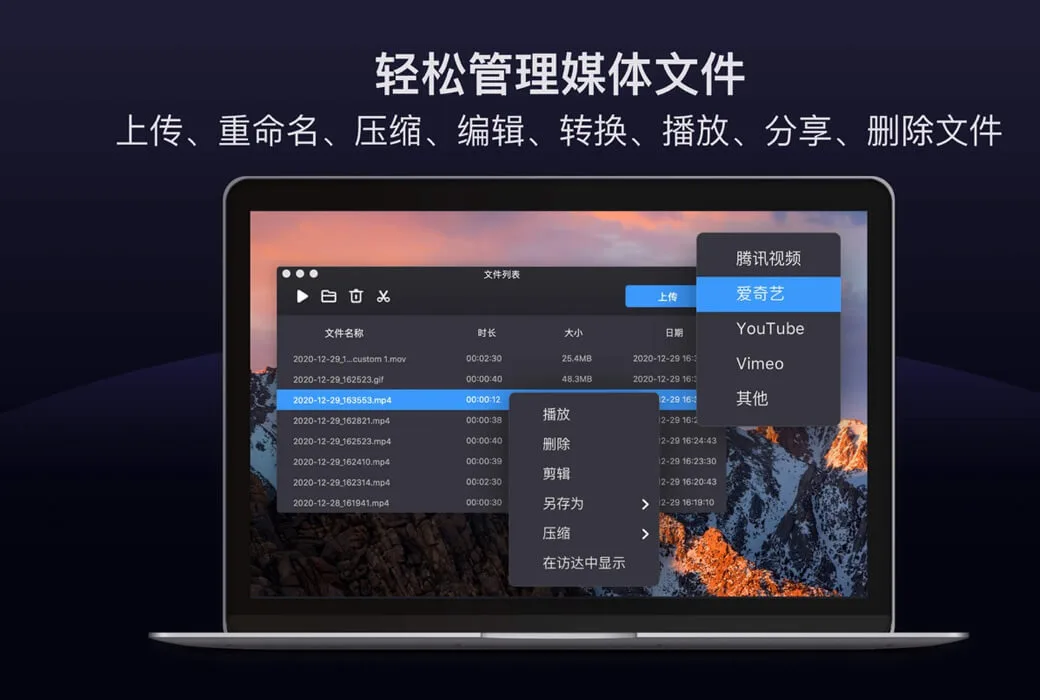You haven't signed in yet, you can have a better experience after signing in
 Filmmage Screen Mac recording&video editing&video player software
Filmmage Screen Mac recording&video editing&video player software

Activity Rules
1、Activity time:{{ info.groupon.start_at }} ~ {{ info.groupon.end_at }}。
1、Activity time:cease when sold out。
2、Validity period of the Group Buying:{{ info.groupon.expire_days * 24 }} hours。
3、Number of Group Buying:{{ info.groupon.need_count }}x。
Please Pay Attention
1、Teamwork process: Join/initiate a Group Buying and make a successful payment - Within the validity period, the number of team members meets the activity requirements - Group Buying succeeded!
2、If the number of participants cannot be met within the valid period, the group will fail, and the paid amount will be refunded in the original way.
3、The number of people required and the time of the event may vary among different products. Please pay attention to the rules of the event.

Filmmage Screen Mac recording&video editing&video player software




Filmage Screen is a professional video recording and editing software that integrates the best screen recording, professional video editing, fast video format conversion, and diverse video format playback. It is a one-stop solution for processing videos!
The Filmage Screen interface is simple and user-friendly. You can record Mac screens by customizing recording areas or specifying windows, and record iOS screens using WIFI or USB. 1080P, 4K high-definition recording, accurately capturing every frame of motion on the screen! One click recording of exclusive game videos, online tutorials, daily life, and more.
In addition, the editing function supports adding subtitle effects, adding text, images, graphics, hand drawn, music and other materials, and supports voice over recording. Through Filmage Screen, export your videos without watermarks to any video format and support batch conversion of videos.
You can convert any video to over 30 formats including MP4, MOV, AVI, WMV, MKV, FLV, 3GP, MPEG, and export the video as a GIF animation! It can open videos in multiple formats and play them in full format, allowing you to watch any video you want at will.
Easy to operate video recording
- By recording Mac screens, creating video tutorials, game tutorials, or video demonstrations, etc
- Full screen recording: Record screen activities in full screen or select any size, including recording all trajectories of mouse cursor movement
- Window recording: Record a specified window, capturing all activities within that window even if it is covered or obscured
- Recording iOS Screen: Recording iOS Screen via WiFi/USB Image
- Before recording, create videos of different sizes by selecting 1080P/720P/360P screen resolutions to achieve the effect of compressing video files
- Quickly export recorded videos to MP4, GIF animations (GIF Maker), and other formats
- Use the system's built-in microphone, computer sound, or audio input device to record. Unlimited recording time
Professional video editing suite
- Use the complete editing suite to edit videos for faster and easier editing
- Use basic editing tools to edit videos: text, shape, sketch, music, clip, redo, undo
- Professional editing tools: Use voiceover and dynamic subtitle effects to create your own short videos
- Customize the content/color/size/position of text to create personalized subtitles and protect video copyright
- One click mute, eliminate the original sound of the video, and easily change the background music of the video
- Export videos to MOV, M4V, MKV, AVI, WMV, and over 30 types of watermark free videos
Any Video Converter Pro
- Convert any video file to MP4, MOV, AVI, MKV, and over 30 other formats
- Convert the video to iMovie, Final Cut Pro, Or ProRes for further editing
- Support recording video files directly from your iOS device
- Batch convert multiple files into the same or different formats
- Quickly convert high-definition videos without any quality loss
- Customize output folder to save output files
media player
- Supports playing all video formats: MP4, MOV, AVI, MKV, F4V, F4B, and over 1000 other formats
- Processing various 4K/1080P/720P high-definition videos for further editing operations
Upgrade and Support Services
- Purchase Filmage Screen Pro and enjoy lifetime free upgrades
- Priority customer support
- If you have any feedback or opinions, please feel free to contact us: support@filmagepro.com
- Or check the official website: https://www.filmagepro.com

Official website:https://www.filmagepro.com/zh-cn/filmagescreen
Download Center:https://filmage-screen.apsgo.cn
Backup Download:N/A
Delivery time:24-hour automatic shipping
Operating platform:macOs
Interface language:Supports Chinese interface display, with multiple languages available.
Update instructions:Permanent use, free updates for sub versions.
Pre purchase trial:Free trial.
How to receive the goods:After purchase, the activation information will be sent to the email address at the time of placing the order, and the corresponding product activation code can be viewed in the personal center, My Orders.
Number of devices:One user supports one device.
Replacing the computer:Uninstall the old computer and activate it on the new computer.
Activation guidance:To be added.
Special instructions:To be added.
reference material:https://www.filmagepro.com/download

Any question
{{ app.qa.openQa.Q.title }}
What is the audio source in Filmage Screen?
The Audio Sources options in Filmage Screen are divided into; Audio source (automatic); And Audio sources (more).
The audio source (automatic) includes microphone, system sound, microphone, and system sound. It is recommended to choose according to your recording needs.
1. Microphone: Record your own voice or surrounding sounds;
2. System sound: Record computer audio;
3. Microphone and system sound: Record your own sound (or surrounding sound) and computer audio.
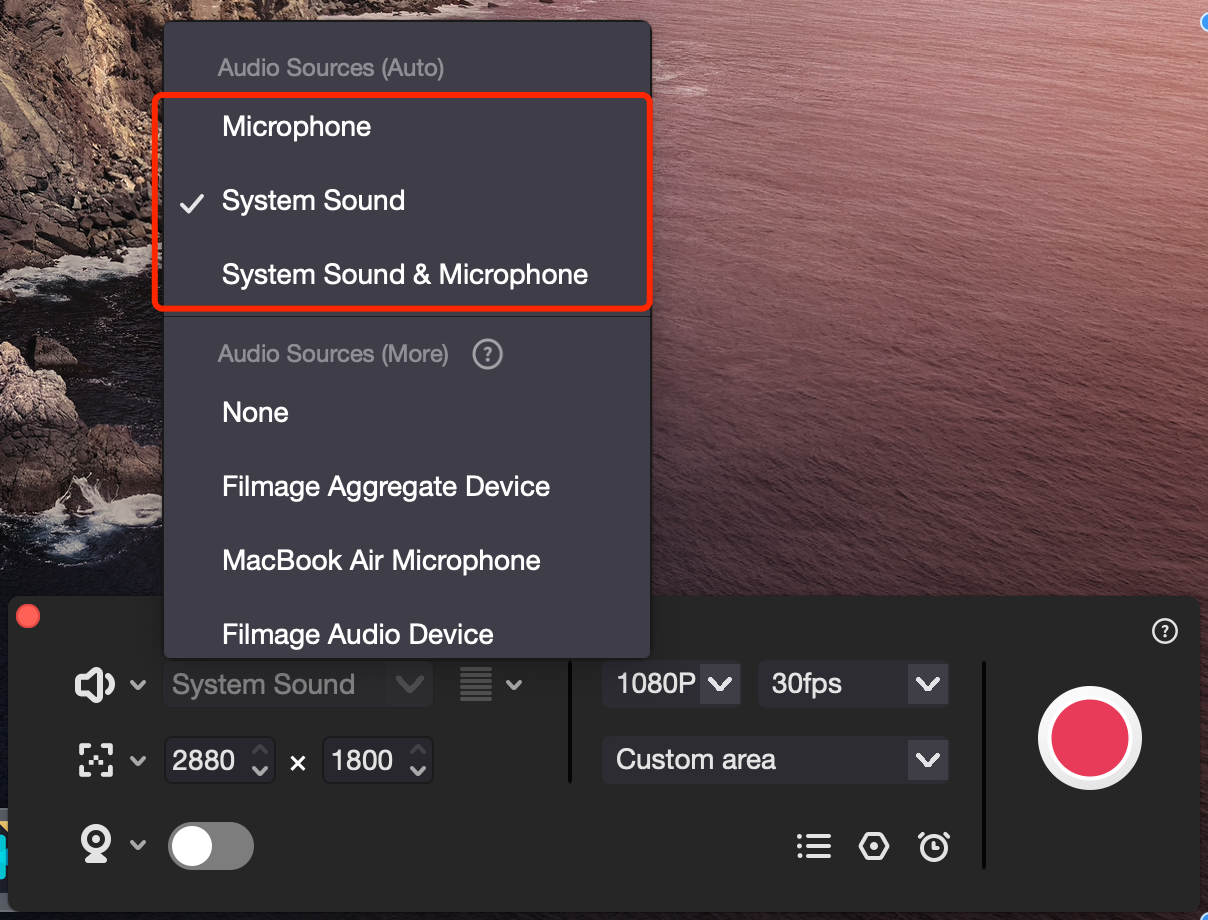
Audio sources (more) include no audio source, downloaded audio plugins, built-in microphones, Filmage aggregation devices, external microphones or speakers, custom aggregation devices, etc. It is generally not recommended to select this audio source before recording.
1. No audio source: When you do not need to record sound, please select "No";
2. Downloaded audio plugin: Filmage audio device, which is the same as the "system sound" in the audio source (automatic). You don't need to choose it here;
3. Built in microphone: The built-in microphone is the same as the "microphone" in the audio source (automatic), so you don't need to select it here;
4. Movie Aggregation Device: In order to record audio, Filmage Screen will automatically create an aggregation device for you. Same as the "microphone and system sound" in the audio source (automatic), there is no need to select here;
5. External microphone or speaker: - such as wired headphones, Bluetooth headphones, etc., Filmage Screen can automatically recognize most Bluetooth headphones. When recording, you only need to select the option normally in "Audio Source (Auto)". You don't need to select external devices here.
-If Filmage Screen cannot automatically recognize your external devices (such as external speakers, external screens, external headphones, etc.), resulting in abnormal recording. see alsoHow to record external devicesIf you still have questions, please contact us through; support@filmagepro.com Contact us and provide the specific model or screenshot of your external device, as well as your recorded demonstration video or screenshot;
6. Customized aggregation devices: Aggregate devices manually created by oneself. You can choose them according to your recording needs.